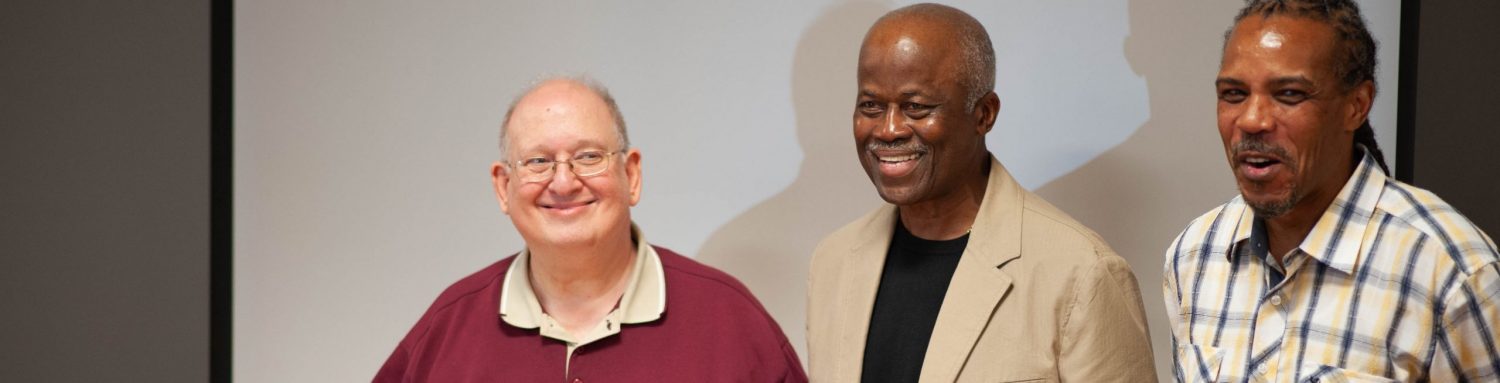Meeting Information
How Do I Share Photos and Other Content from my Computer During a Zoom Meeting?
Preparation is Key
Sharing your screen on platforms like Zoom is quite straightforward, but a little prep can go a long way. Before diving in, let’s make sure you’re set up for success.
- Clear the Deck – While you’re sharing, viewers will see all the activities and apps on your screen, including those pesky alerts. As a best practice, minimize or close any apps or tabs you won’t be showing. This not only ensures privacy but also presents a cleaner view to your audience.
- Organizing Your Photos – Thinking of sharing photos? Make your life easier! First, create a new folder on your desktop. This will be your go-to spot when you’re ready to show those images.
- Transferring Your Photos – Copy your chosen photos from their original location and paste them into the folder you just made on the desktop. If you’ve chosen a different location, make a mental note of it or jot it down, so you’re not hunting for it during your presentation.
- Join and Share on Zoom – You’re prepared, you’ve joined your Zoom meeting, and you’re feeling ready. Perfect! Now, click on the green “Share Screen” button. From the options, choose “Basic” and then select “Desktop”. Remember, this will share your entire desktop view. A pop-up will confirm that you’re now sharing with the audience.
- Choose Your Application – Now, open the app you wish to showcase, be it the Finder on Mac, File Explorer on Windows, or software like Adobe Photoshop. Except for the Zoom controls, your viewers will see your screen just as you do. If Zoom controls obstruct the view, simply drag them to a corner.
- Concluding the Share – Once you’ve shared all you wanted to, look for the red “stop share” button and click it to wrap up. A quick tip: If you’re using dual monitors, the Zoom controls might pop up on the other screen. So, keep an eye out!
For more information checkout The WPCC Tutorial Video below or the Zoom support page at: https://support.zoom.us/hc/en-us/articles/201362153-Sharing-your-screen-or-desktop-on-Zoom
How Do I Share Content from my iOS Devices (iPhone and iPad)?
Learn more from Zoom’s support page: https://support.zoom.us/hc/en-us/articles/115005890803-Sharing-your-iOS-screen-from-the-Zoom-mobile-app
Before starting a screen share, enable Do Not Disturb on your device to prevent unexpected notifications from appearing on your screen while you’re sharing it.
- Start or join a Zoom meeting from your iPhone or iPad.
- In the meeting controls toolbar, tap Share Content.
- Tap Screen.
Note: If you don’t see the Screen option, it may be due to the Disable desktop screen sharing for meetings you host setting in the Zoom web portal. - Tap Microphone Off/Microphone On to enable or disable device audio with the screen share. When Microphone On is displayed, your device’s audio will be shared.
- Tap Start Broadcast.
A 3-second countdown will begin, then your screen will start sharing. - Swipe up or press the home button to navigate away from the broadcast controls and share the content on your screen.
- (Optional) Swipe the meeting thumbnail towards the edge of the screen to hide it so you can share your full screen.